Image URL Hierarchies
If your data model contains hierarchies made up of image URLs, those hierarchies can be added to grids and Cartesian charts and the images displayed in the visualization. Click here to learn how to configure image URL columns in Model.

When the image URL hierarchy is added to a grid or chart, the images themselves will appear in the visualization. As usual, you can right click on the hierarchy's members to interact with them.
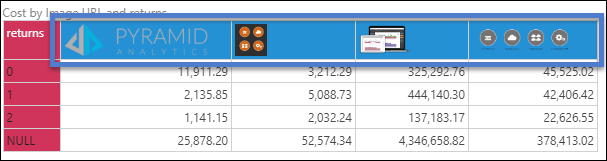
The Image URL hierarchy may be added to the Categories, Rows, Columns, Filter, or Tooltip drop zones. To customize the size of the images in the visualization, open the Image Size drop down from the Component ribbon and select the appropriate size:
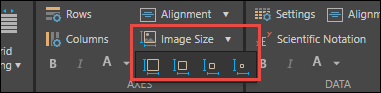
Watch this video on how to add image URL hierarchies to queries.